Access
Tabular SPARQL queries can be used as data sources in Microsoft Access, although with limitations.
We assume you have a working RDL query embedded in an Excel spreadsheet, as described under Excel usage. This page describes how to reuse the query an MS Access database table.
Prepare an RDL query as a table in Excel.
In Access, select External Data/New Data Source, then From File/Excel.
In the dialog Select the source and destination of the data, click Browse to locate your Excel file. Choose either
- Import the source data for a one-time import of the query results, or
- Link to the data for a table that will be automatically updated when the query is refreshed in Excel.
Click OK.
In the Link Spreadsheet Wizard, select the worksheet that contains your RDL table. Click Next.
Select the option First Row Contains Column Headings. Click Next.
Optionally, rename the table. Click Finish.
You now have an Access table that is linked to the RDL.
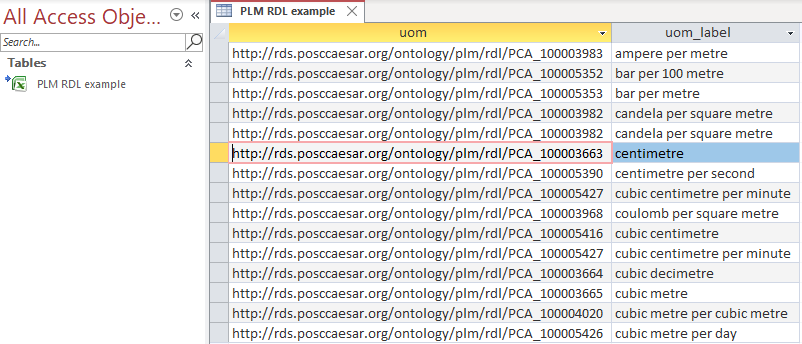
Because this table is linked to an Excel spreadsheet, and not directly to the PLM RDL SPARQL endpoint, a refresh in Access will only reflect updates made in the spreadsheet – it will not trigger a re-query against the RDL.
To update with current contents of the RDL, refresh the table in Excel.