Using Protégé Desktop
The PLM-RDL ontologies work well in the Protégé Desktop application for editing and viewing ontologies. There are two options on the Protégé file menu.
- Open.. for a local file you have downloaded
- Open from URL… for opening the ontology directly from its URI
With Protégé Desktop, we recommend Open from URL…, as the latest version of the ontology will be retrieved automatically, including all dependencies (OWL imports).
Each ontology on this website has a “homepage” at the URL that corresponds to the identifier of the ontology. This identifier can be opened in Protégé. Taking the equipment ontology as an example, navigate to the ontology page and find http://rds.posccaesar.org/ontology/plm/ont/equipment as the ontology identifer. Copy this identifier to the clipboard.

Figure 1: The equipment ontology homepage
To open the ontology in Protégé, select menu item Open from URL… paste the identifier into the dialog, and click OK. A progress bar will appear, as the ontology is loaded together with any other ontology dependencies (the OWL imports).
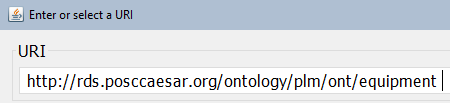
Once ready, the Protégé Active ontology tab will show that the ontology is loaded, with the identifier you provided as well as a version IRI that corresponds to the latest current version (at time of this writing, equipment is in pre-release version 0.0.1).

The Protégé view “OWLViz Imports Graph” displays the hierarchy of dependencies for the equipment ontology. As the following screenshot illustrates, the hierarchy appears broken in Protégé 5.5.0 (latest release at the time of writing). This is not an indication of a fault in the ontology contents, but a consequence of the particular view depending on RDF local names, which are not unique across PLM ontologies.
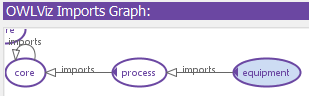
The actual import hierarchy of equipment is the following.
Download to a local folder will involve Protégé’s catalog-v001.xml file for resolving imports.